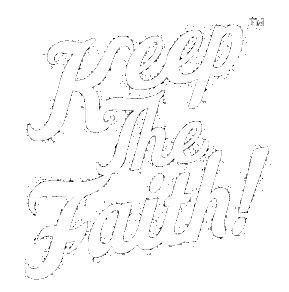Can I change my profile picture?
To change your profile picture, log into your KeepTheFaith.com account and then:
If you are on a computer:
1 Click on My Settings, which is at the bottom of the left-hand menu.
2 Click the camera icon just beneath where it says "Account Avatar."
3 Click Choose File and select the picture from your desktop that you would like to set as your profile picture.
4 Crop the picture to your liking and then click Save.
If you are on a mobile device (iPhone, Android phone, iPad, etc.)...
1 Tap on your profile picture in the upper right-hand corner. (If you have not yet set a profile picture, you will see your initials (e.g. "JD" for John Doe) in the upper right.) You are now in the Account Settings section and can tap the camera icon.
2 Tap on Choose File. You can now either select a picture from your device's Photo Library; take a new photo; or choose a file from another location (e.g. iCloud Drive, Google Drive, etc.) on your mobile device;
3 Once you've selected a photo, tap Choose and then crop the picture to your liking.
4 Tap Save and you're done!